
Simplified start and export in Magnet Witness 1.10
You asked, we answered. One of the most consistent pieces of feedback we’ve heard from the field is that it takes too long to set up and start scanning a source drive or image in Magnet Witness. We get it, you’ve got a big case load and don’t have time for extra clicks. That’s why we’re excited to introduce Quick Start in Witness 1.10. Quick Start is the fastest and most direct way to detect and scan your multimedia evidence.
We also heard feedback that our export format options caused hesitation when it came time to export your evidence. We understand and have refined the format selection process to provide the best quality open format for you.
Quick Start
To use the Quick Start feature, simply select the Quick Start button from the start page. Once you’ve selected your evidence source type and navigated to it, select ‘Continue’ or ‘Open.’ From there, Witness will automatically detect the filesystem. If the filesystem is supported, you’ll be taken straight to the clip list to see the found clips and begin your review. By default, Witness performs an accessible scan on the selected drive or image.
If you want to get fancy, adjust the Quick Start defaults in the Magnet Witness settings to accommodate your favored workflow. For example, some examiners want to scan and export all clips for every evidence drive they encounter. This is now extremely easy to execute by enabling the ‘Perform post-scan export’ checkbox in the Magnet Witness settings.
From the top menu, navigate to Tools > Magnet Witness settings. Under the Application tab, there are three Quick Start options:
- Scan for inaccessible clips: When enabled, performs a scan for accessible and inaccessible clips
- Perform post-scan export: When enabled, exports all clips in accordance with your default export settings
- Collect clip properties: Gathers thumbnails for all clips
Please note: The more advanced functionality of the case wizard workflow remains available via the ‘Create case’ button on the start page.
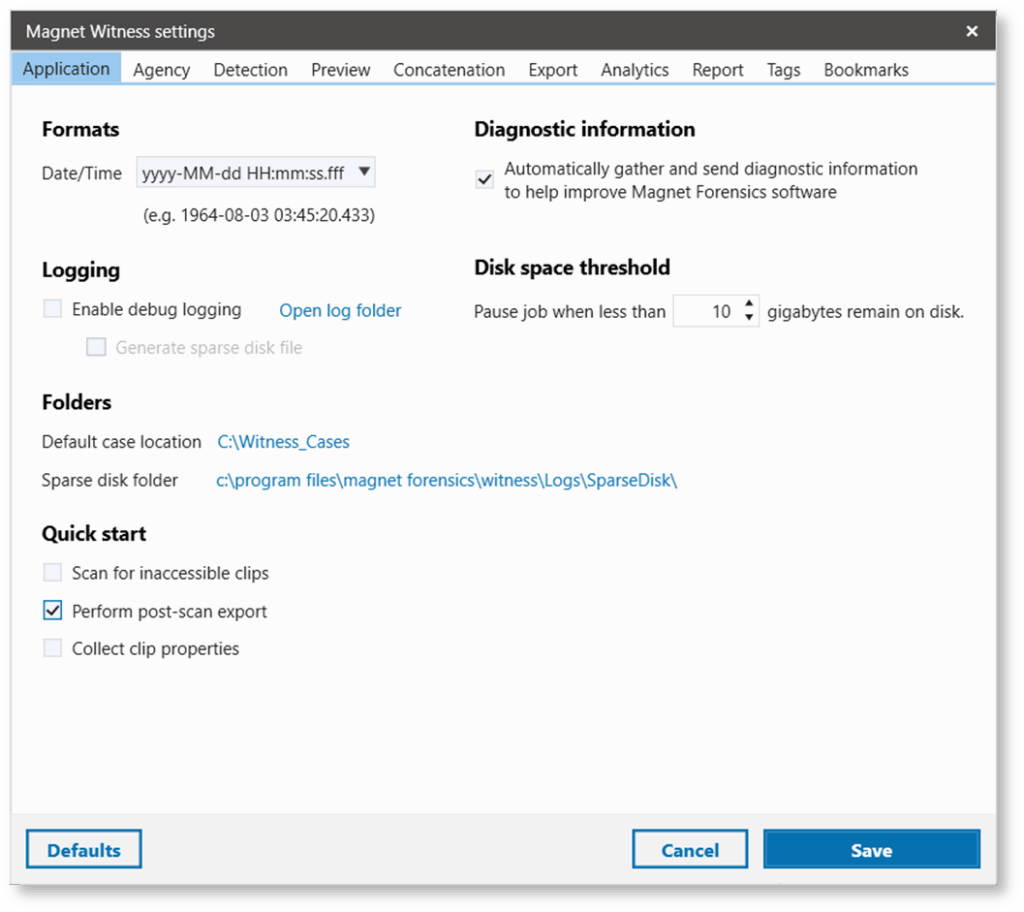
Export improvements
Magnet Witness 1.10 also introduces a simplified export process to eliminate hesitation and confusion related to open format selection. These recent changes allow you to export with confidence, knowing that when Open Format is selected, you’ll be given the most compatible format possible particular to the source media being exported.
What makes for a “most compatible format,” you ask? The one that has the smallest likelihood of playback errors.
For example, certain original media is not well suited for export into certain open format containers. Specifically, the AVI container presents compatibility challenges with newer compression formats like H264 or HEVC. These challenges may cause playback errors with certain DVR source media. Similarly, media from some legacy DVR systems are best exported in AVI format. In all instances, Witness will now select the open format that is best suited for the accurate playback of your evidence.
Please note: The option to export in proprietary format (formerly referred to as ‘native’ format) continues to be available for supported filesystems.
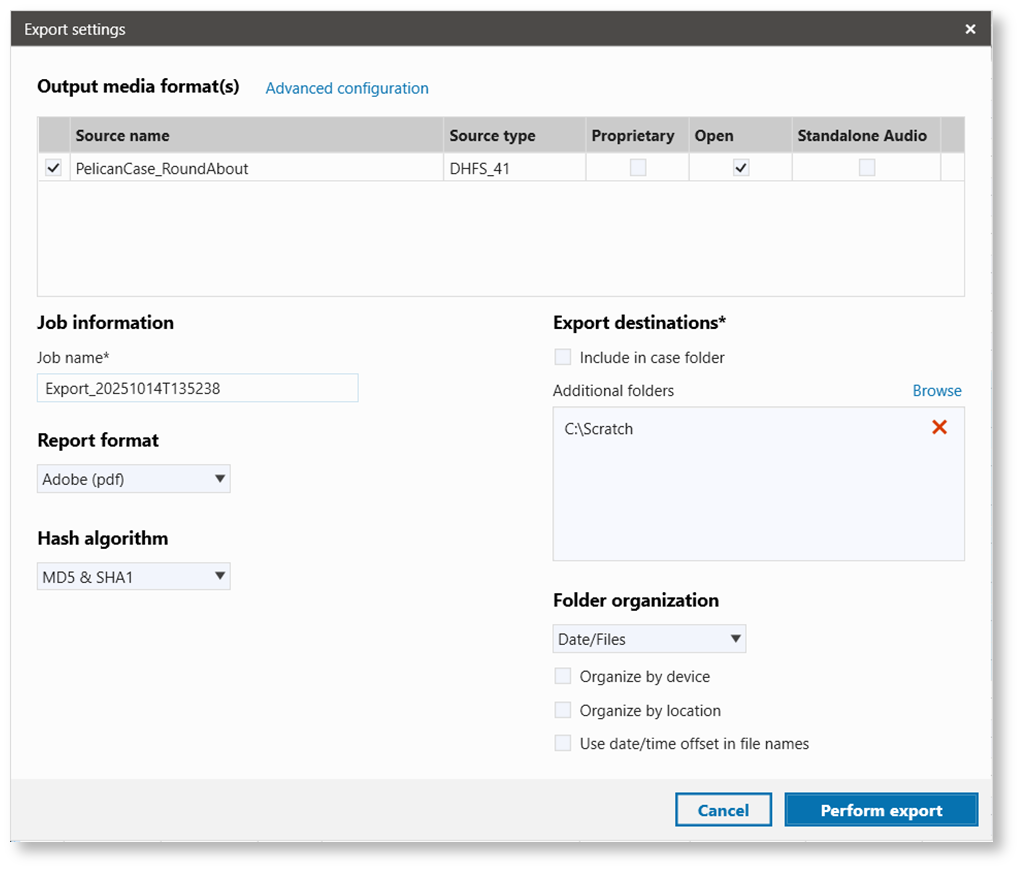
Try Magnet Witness for free
Get a free trial of Magnet Witness today and see for yourself how it can help you quickly recover and review video evidence.